The Collaboratory's technology is here for you to use. Use the screens and projector to work as a group or to give a presentation. Please keep in mind that the use of the technology is subject to the Library's acceptable use policy, and violations of this policy may result in the loss of library privileges.
You may borrow HDMI cables, USB-C adapters, microphones, and a wireless keyboard for the built-in computer at the Information Desk. If you have any questions, please see the Computer Help Desk for basic technical support.
Over WiFi
With a laptop you can connect to the screens using an HDMI or VGA cable. HDMI cables, and adapters, are available at the Information Desk.
You may borrow HDMI cables, USB-C adapters, microphones, and a wireless keyboard for the built-in computer at the Information Desk. If you have any questions, please see the Computer Help Desk for basic technical support.
Basic operation
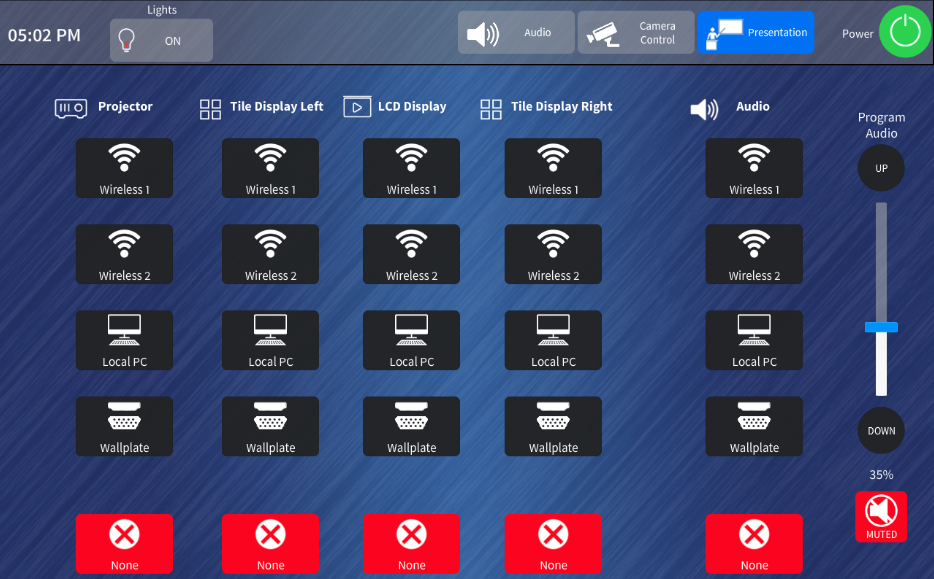 The touch panel mounted on the wall of the Student Research Collaboratory is the main interface for controlling the installed audio-visual equipment. You can control the presentation inputs, the audio controls, the lighting in the room, and camera controls. Please note that camera control is an advanced feature that requires coordination with Library Systems.
The touch panel mounted on the wall of the Student Research Collaboratory is the main interface for controlling the installed audio-visual equipment. You can control the presentation inputs, the audio controls, the lighting in the room, and camera controls. Please note that camera control is an advanced feature that requires coordination with Library Systems.
Press the power button at the top right of the screen to turn on the system. There are 4 displays in the room:
- Projector (when activated, this disables all other displays)
- Tile display left
- Tile display right
- LCD display
Connect to the screens
Bring your own device
You can connect your own device – such as a laptop or cell phone – to the projector or the 3 screens.Over WiFi
- Select either "Wireless 1" or "Wireless 2" as the input sources for the screen(s)
- Connect your device to the University WiFi network
- Go to the IP address on the screen in a web browser
- Follow the instructions to download the Crestron app on your device
- Run the Crestron app on your device to project
With a laptop you can connect to the screens using an HDMI or VGA cable. HDMI cables, and adapters, are available at the Information Desk.
- Select "Wallplate" as the input source for the screen(s)
- Connect your device to the wall plate with an HDMI or VGA cable
Use the built-in computer
You may also use the built-in computer to display content on the screens. You will need to grab the wireless keyboard for the Collaboratory from the Information Desk.- Select "Local PC" as the input source for the screen(s)

Connect with your library