 Zotero is a free and open-source citation management software. It has lots of helpful features, such as it web browser integration, online syncing, shared group libraries and integration with a number of word processors to generate bibliographies. We recommend Zotero to most students and researchers.
Zotero is a free and open-source citation management software. It has lots of helpful features, such as it web browser integration, online syncing, shared group libraries and integration with a number of word processors to generate bibliographies. We recommend Zotero to most students and researchers.- Download Zotero
Zotero is available for Linux, macOS and Windows. It is also accessible online through its web-based client. We recommend downloading the Zotero desktop client, and installing the extension for your web browser.
- Tutorials
We recommend checking out Zotero's screencast tutorials to see just how seamless its experience is to add, organize, search, use, and share your collection of research material with others.
For additional support material, please also see this guide to Zotero from Georgia State University Library.
- Locate Material from the Leddy Library
Zotero's Library Lookup feature will try to locate your items in an online library catalogue. This requires the following Leddy Library URL:
OpenURL Path: https://ca01.alma.exlibrisgroup.com/view/uresolver/01UTON_UW/openurl- Help and Support
The Zotero website offers an extensive help area but if you need additional assistance, or if you would like to request a demonstration of Zotero to your class or research group, please contact leddyreference@uwindsor.ca.
ZoteroBib: Quickly create bibliographies
Zotero's desktop client installs plug-ins for Microsoft Word, LibreOffice and Google Docs. These enable you to automatically generate bibliographies and in-text references in your chosen style.ZoteroBib lets you add items from across the web and generate bibliographies in more than 9,000 citation styles. There’s no software to install or account to create, and it works on any device, including tablets and phones. Your bibliography is stored right on your device — in your browser’s local storage — unless you create a version to share or load elsewhere, so your data remains entirely under your control.

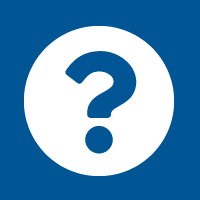
Connect with your library