Getting citations into your citation management software is the first step to building collections of valuable references. Zotero has a useful browser extension that allows you to download single citations to your library right from a webpage, however, what if you'd like to save large batches of citations from databases like Web of Science, ProQuest Sociological Abstracts or PubMed? We'll describe how to do this here.
In general, the approach is to:
In general, the approach is to:
- Run a search in the database of interest
- Find the export or download option in the search results
- Download the citations as an RIS file, and save to your computer
- Locate the RIS file, and import it into your citation management program
Instructions for database interfaces
- EBSCO databases (e.g., CINAHL, Business Source Complete, SPORTDiscus)
-
- Run your search in the EBSCO database.
- In the search results page, click on Share at the top-right.
- In the dropdown, select E-mail a link to download exported results.
- Fill out the form with your email address, and select RIS format for the file if you are using citation management software, or the other format that you would prefer.
- Check for an email within a few minutes. Please note that it can take time for the email to arrive depending on servers.
- Ovid databases (e.g., Ovid MEDLINE)
-
- Run your search in the Ovid database.
- On the search results page, look for the header above the first record. Select the All checkbox.
- Above the header, click on Export.
- Select RIS in the format dropdown for the file if you are using a citation management software, or the other format that you would prefer
- Select which fields you'd like to include in the export.
- Choose the citation style that you wish to include.
- Click on Export.
Note: you can only export up to 1000 citations at a time in Ovid. If your search results exceed this amount, specify sets of 1000 references in the Range box, and export these sets one at a time. Example: 1-1000, 1001-2000, 2001-3000, ...
- ProQuest databases (e.g., Sociologial Abstracts)
Downloading citations in bulk from ProQuest searches is a bit more complicated than with other databases.
- Create a personal ProQuest account and sign-in (top right). Please note that at many of the steps ProQuest will ask you to accept cookies.
- Run your search.
- Save your search by selecting Save search in the top right.
- Select Export Results in the top left, above the filters menu.
- Select RIS format.
- Go to your ProQuest profile (top right), and go to your Saved Searches.
- Download the results from the saved search once it has finished processing. It may take a while for the results to finish processing depending on the servers.
Note: you can only export citations from ProQuest twice per day.
- PubMed
-
- Run your search.
- In the header above the first record, select Send to.
- Select Citation manager from the dropdown.
- Select Create file. Your files will be downloaded to your computer.
Note: PubMed only support exports in .nbib format. This format is compatible with all citation management programs.
- Scopus
Install the browser extension, if prompted.- Run your search.
- In the header above the first record, select the All checkbox.
- Select Export.
- Select RIS format or other format that you wish to use
- Choose whatever options for information that you'd like to include in the export.
- Select Export.
- Web of Science
-
- Run your search.
- In the header above the first record, select the Export button.
- Choose the format that you wish to use. If using a citation software choose RIS.
- Enter in the range of records that you'd like to download.
- Select what content you'd like to include in the export.
Note: Web of Science only allows for up to 500 records in an export. If your search results exceed this amount, specify sets of 500 references in the range box, and export these sets one at a time.

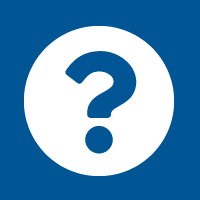
Connect with your library