A citation is a reference to a published work, such as a journal article, book, image or document. We come across published works during the course of our research, and when we re-use these works in our writing, we write a citation to give credit to the authors of the original work.
We can also collect citations to create a personal library of references so that we can use them later on. Citation management software helps us to do these things efficiently:
We can also collect citations to create a personal library of references so that we can use them later on. Citation management software helps us to do these things efficiently:
- Organize sets of references around projects or themes
- Attach full-text PDFs and notes on your readings
- Share collections of references with others (and collaborate on the sets together)
- Generate styled references and bibliographies from the citation data


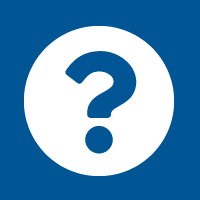
Connect with your library