- To begin, go to the ORCID Sign in / Register page.
University of Windsor faculty, staff, and students should click
Sign in through your institution to access ORCID using your UWin ID.
- Once you have selected the University of Windsor and logged in with your UWin credentials, you will be prompted to either Sign in and link your University of Windsor account or Register now.
- Fill out the registration fields
In setting up your profile, you will be prompted to enter:
- Your name
- Email(s)
- TIP: Use your UWindsor email as your primary email. You may enter a secondary email if you like, and can change the visibility settings of each address. You may easily add and remove email addresses from your ORCID profile if you move to another institution.
- Password
- Current employment
- Visibility
- TIP: This is the default visibility setting for your profile. All new items/information added to your profile will automatically be assigned the visibility level you set here, but you can also manually change the visibility setting of each item on your profile.
- Terms and conditions
Content on this page is shared under the following license:
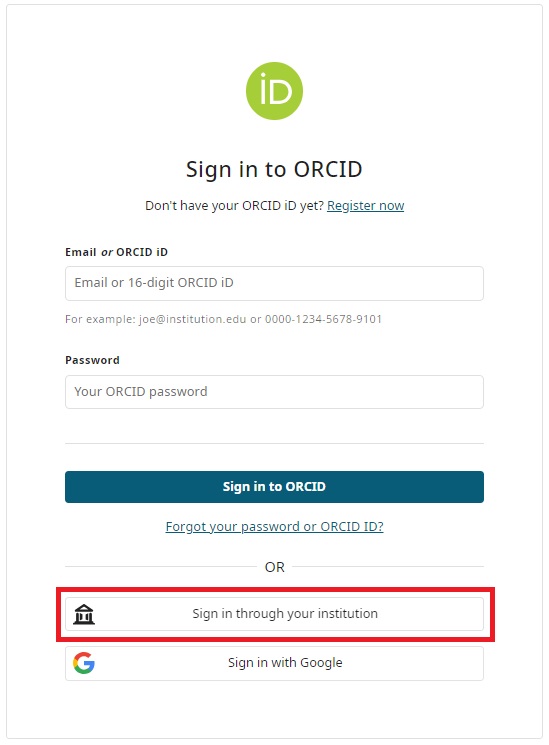
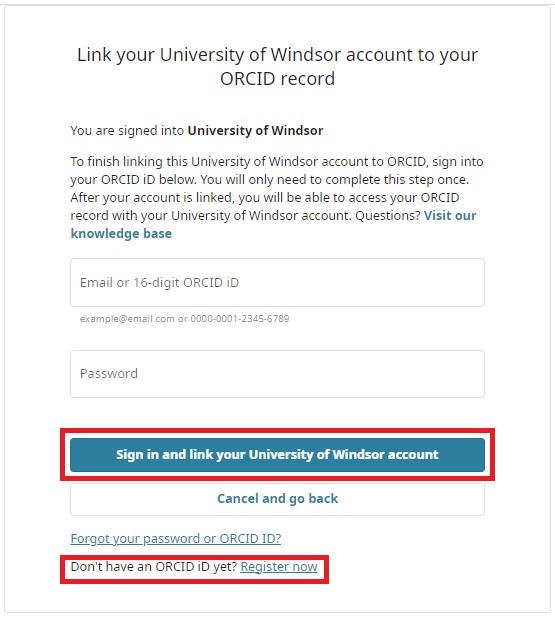


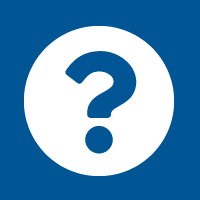
Connect with your library