Ensuring Reliable Student Access
To ensure that your students can open your reading list from your LMS site, make sure that you've followed the connection guide. The methods outlined there for creating a link ensure that students are authenticated with their UWin ID and password when accessing their reading list and resources.
The information on this page is meant to provide supplementary options to the connection guide. In general, avoid copying and pasting links from your web browser's address bar when sharing with students as these links tend to not be reliable.
Viewing as a Learner in Brightspace and Leganto
You can review the links you've created for student access in Brightspace by viewing your course site as a Learner.
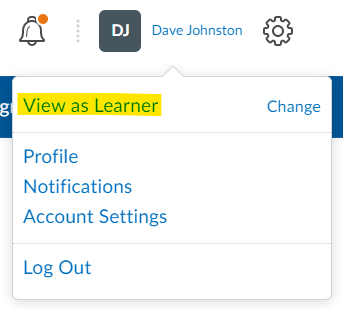
If you have your reading list open in Leganto, you can also swap to student view to see what your students will see.
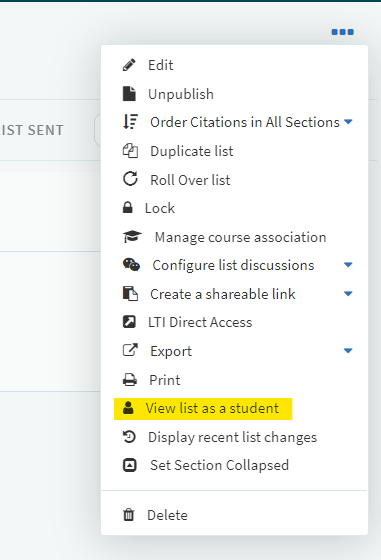
Create Links to Sections and Items in Your List
You can create links to your reading list, a specific item in your list such as a book or article, or a specific section in your list anywhere from within Brightspace.
1. Copy the shareable link to the item or section of interest. For example, I can copy a shareable link to a chapter in my reading list:
2. In your course site, create a link to the chapter anywhere you can add content. Just highlight the text you'd like to link from and select the link icon.
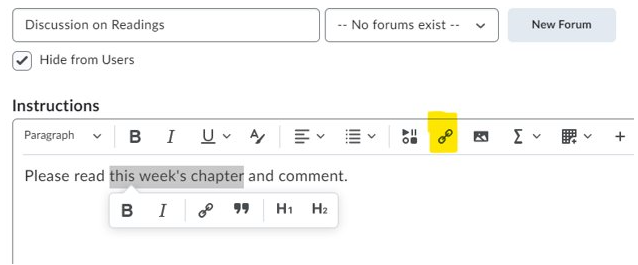
3. Copy and Paste the Shareable Link in the URL field and insert.
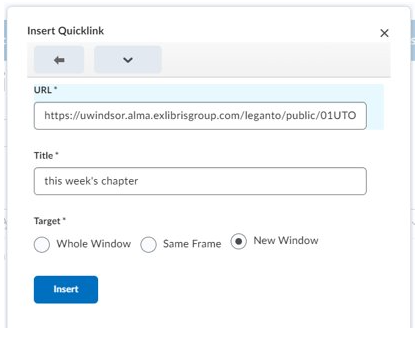
4. A direct link to the item will now be available for students in this section of your course site.
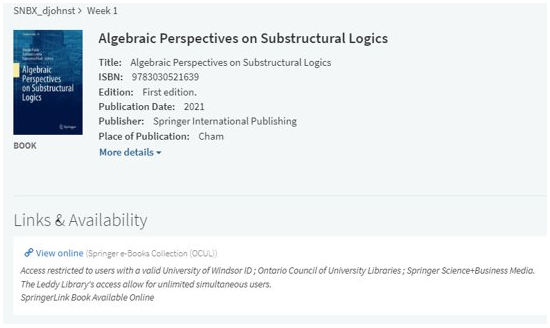

Connect with your library